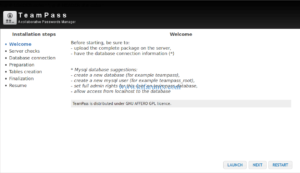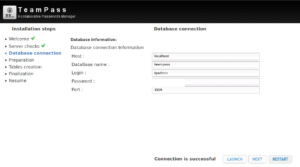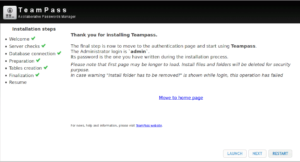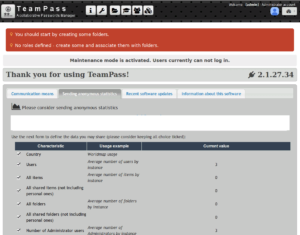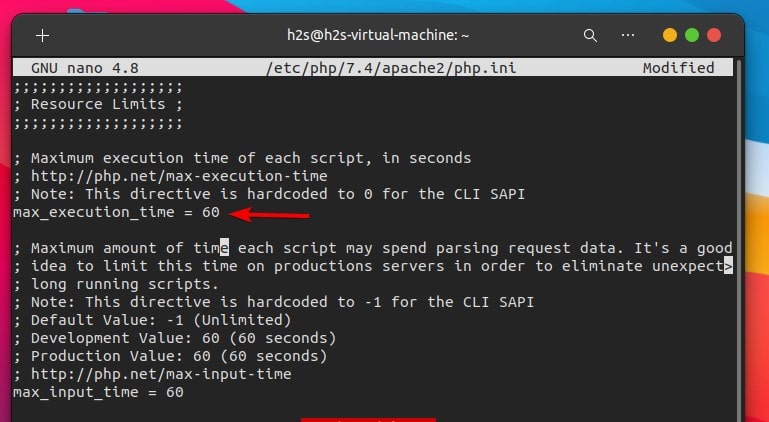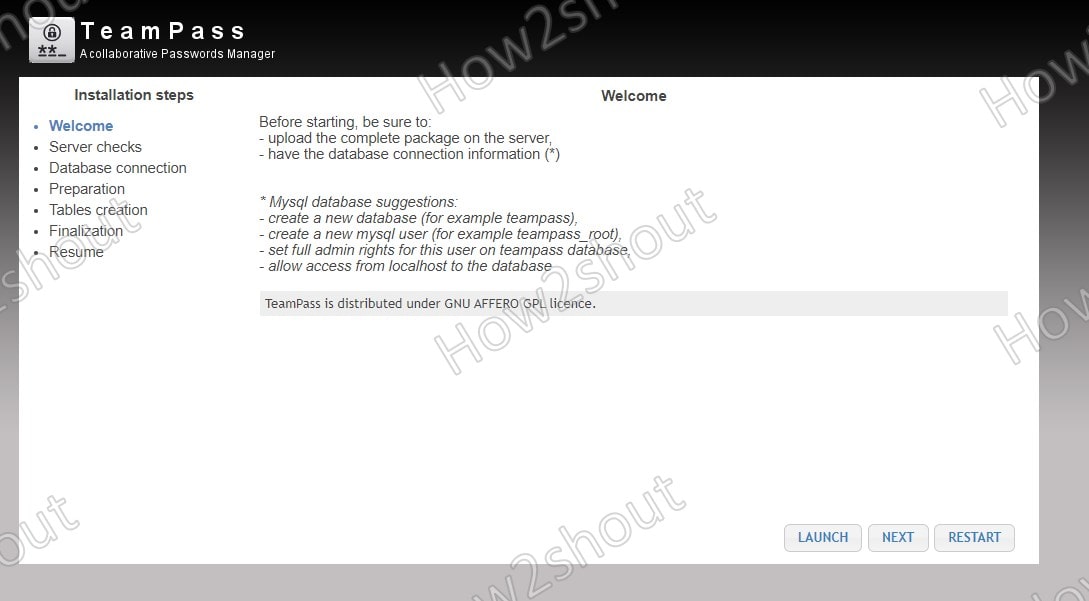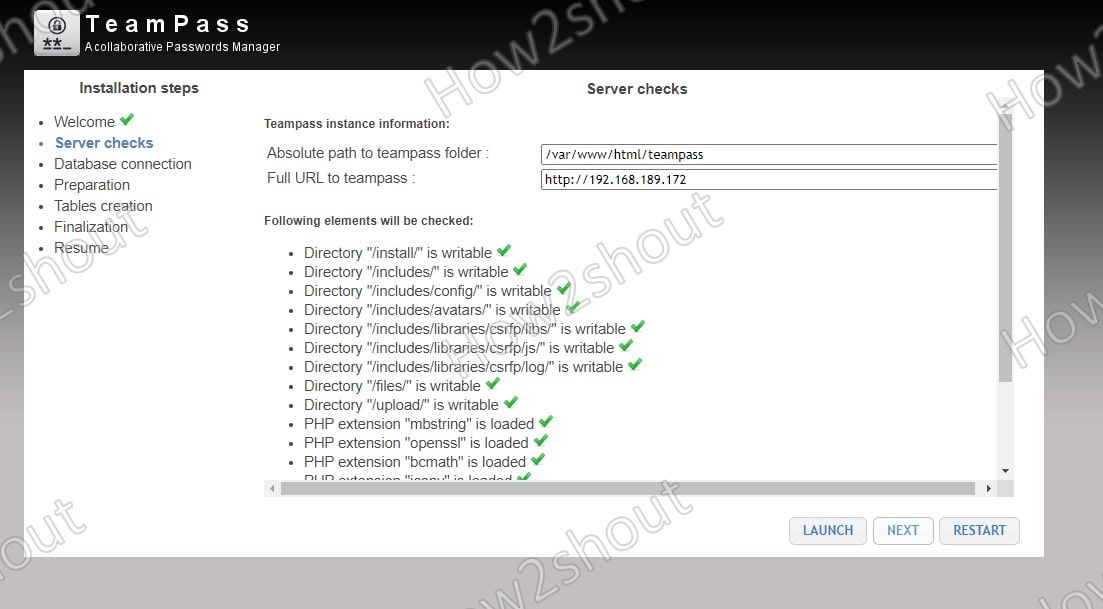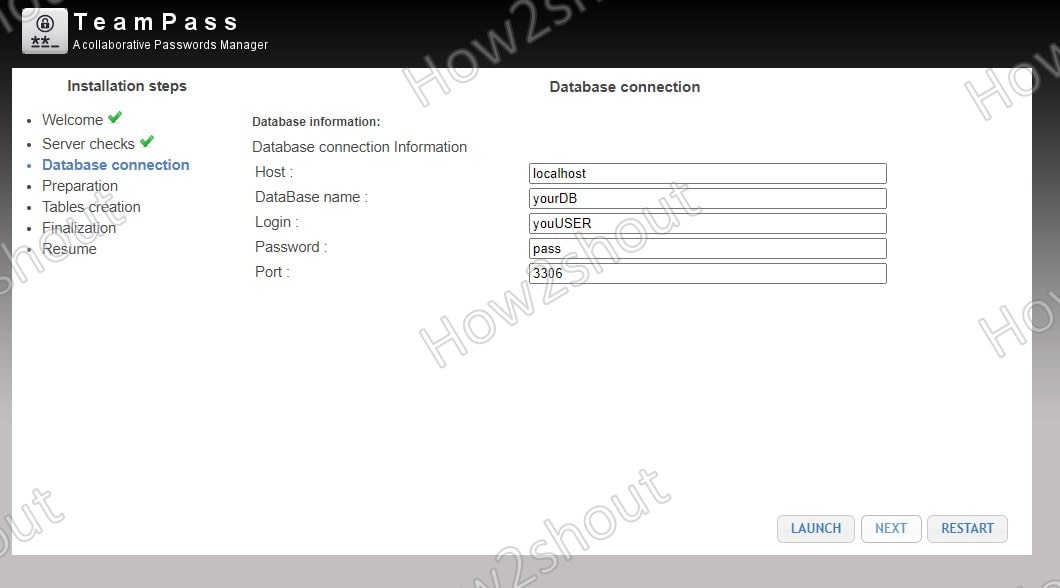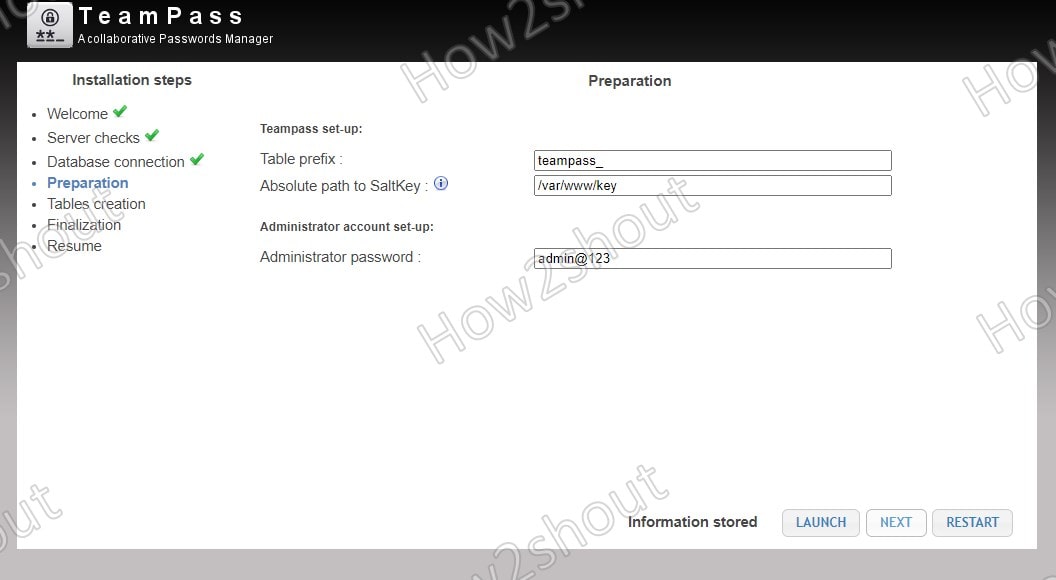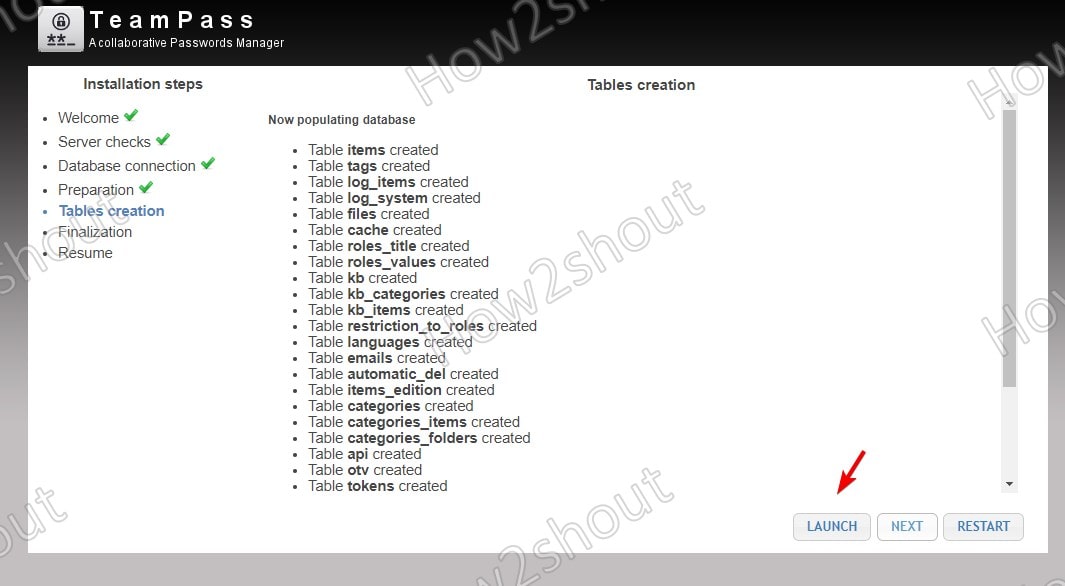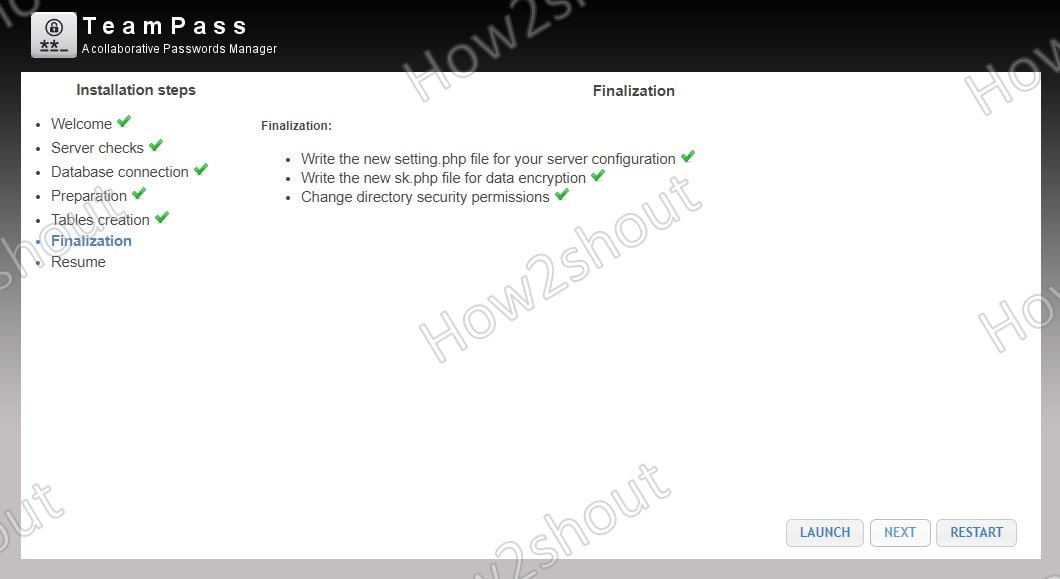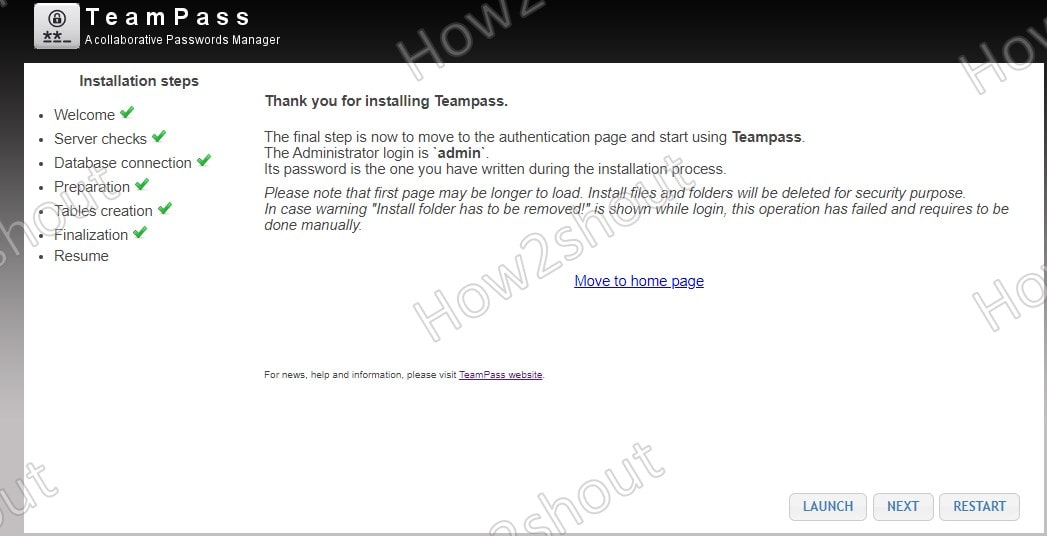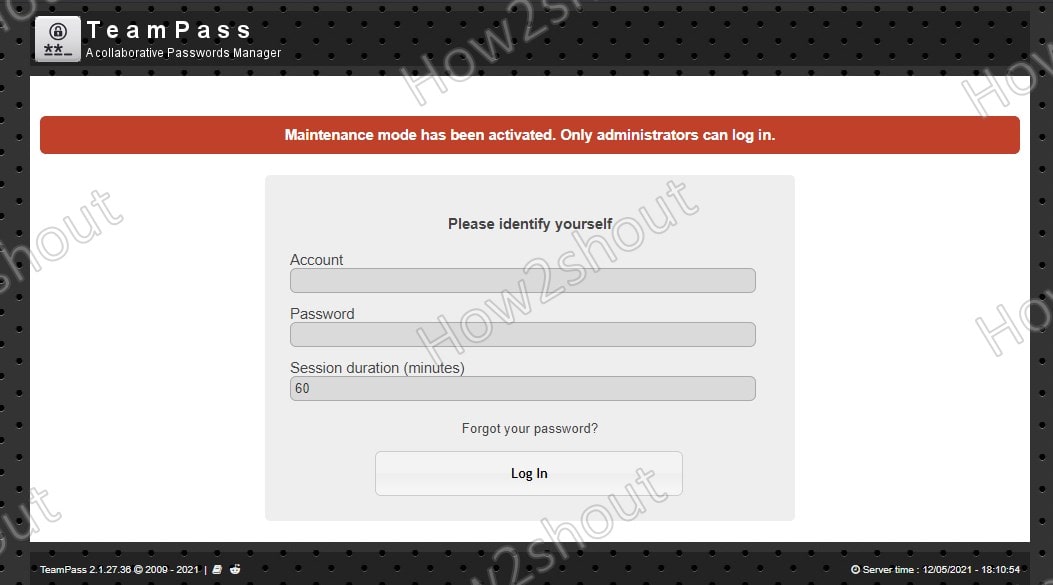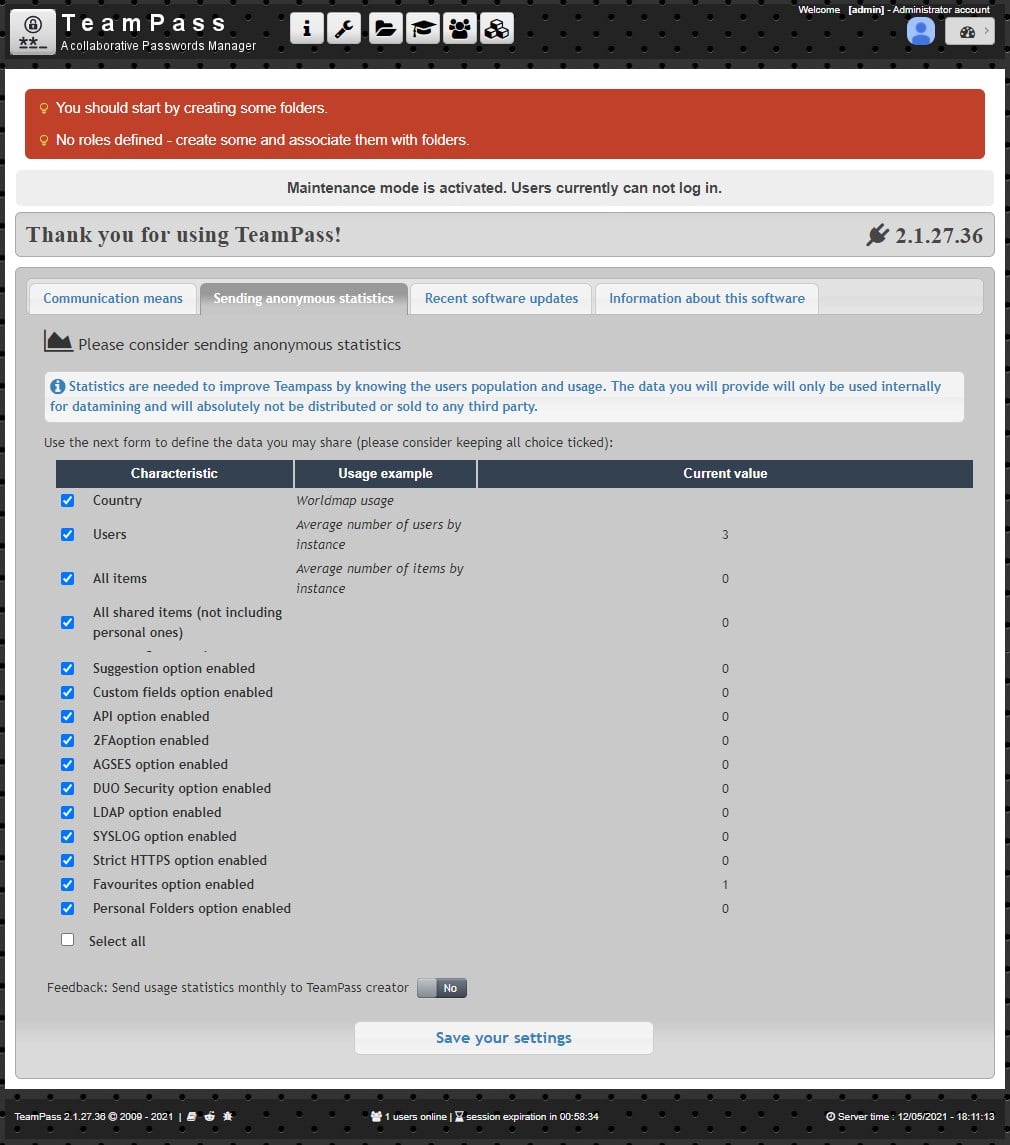Как установить teampass ubuntu
Установка TeamPass Password Manager в Ubuntu 18.04
Сегодня мы собираемся узнать, как установить менеджер паролей Teampass на Ubuntu 18.04
Teampass – это инструмент управления паролями для совместной работы, который организует элементы паролей в файловой иерархии, например в формате.
Доступ к каждому элементу пароля основан на правах, назначенных пользователям и группам.
Установите TeamPass Password Manager в Ubuntu 18.04
Чтобы успешно установить Teampass в Ubuntu 18, убедитесь, что ваш сервер соответствует следующим минимальным требованиям.
Необходимые условия
Для работы Teampass требуется стек LAMP.
Для Teampass требуются дополнительные расширения PHP, которые не были установлены по умолчанию.
Следовательно, выполните следующую команду, чтобы установить дополнительные расширения PHP.
Создайте базу данных MySQL
После завершения установки стека LAMP перейдите к созданию базы данных MySQL и пользователя базы данных для Teampass.
Созданный пользователь должен иметь полные права на базу данных Teampass.
Следовательно, войдите в MySQL как пользователь root и выполните следующие команды.
Выше мы создали базу данных с именем teampass и пользователем с именем tpadmin, пароль которого установлен, как указано выше.
Скачать Teampass
Затем клонируйте репозиторий Teampass в корневой каталог вашего веб-сервера, как показано ниже;
Установите права на веб-каталог teampass для пользователя веб-сервера (www-data)
Затем отредактируйте файл конфигурации /etc/php/7.2/apache2/php.ini и увеличьте время выполнения скрипта с 30 до 60 секунд.
Перезапустите веб-сервер Apache
Завершите установку TeamPass
Окончательная установка Teampass может быть сделана из браузера.
Следовательно, перейдите в браузер и введите URL-адрес сервера Teampass, http://Server_IP/teampass.
Это перенаправит вас на главную страницу Teampass, показанную ниже.
Нажмите Next, чтобы перейти к экрану проверки сервера.
Нажмите Launch, чтобы убедиться, что требования в порядке.
В случае возникновения ошибки, пожалуйста, исправьте ее, прежде чем продолжить.
Если все проверки в порядке, нажмите кнопку Next чтобы установить сведения о подключении к базе данных.
После настройки сведений о соединении с базой данных нажмите «Launch», чтобы проверить соединение.
Если все в порядке, нажмите Next, чтобы перейти на страницу подготовки, где вы можете установить абсолютный путь SaltKey и пароль администратора.
Обратите внимание, что рекомендуется хранить Saltkeys в отдельном каталоге, а не в каталоге по умолчанию /var/www/html/teampass/includes/ (используется, если вы не указали путь) в каталоге Teampass.
Солевой ключ сохранен как sk.php. Нажмите Launch, чтобы сохранить информацию.
Введенная выше информация должна быть заполнена в базе данных, поэтому нажмите Next и затем Launch, чтобы начать процесс заполнения базы данных.
Как только это будет сделано, нажмите кнопку «Next», а затем «Launch», чтобы внести изменения, записав их в файл конфигурации.
На следующем экране вам будет предоставлено имя администратора и способ доступа к панели входа в систему.
Как показано, имя пользователя для входа в систему – admin, а пароль, установленный выше для администратора.
Вы можете перейти на страницу входа в систему, нажав на ссылку «Move to home».
Чтобы войти в свой Teampass, используйте admin в качестве имени пользователя и пароль, указанный ранее для администратора.
Так выглядит начальный интерфейс Teampass.
В нашем следующем руководстве мы изучим основные настройки и использование Teampass.
Оставайся на связи. Мы надеемся, что это было информативно.
Как установить teampass ubuntu
Teampass is a Collaborative Passwords Manager
Sample docker run command:
Note: Use /var/www/html/sk as your «Absolute path to saltkey» during installation.
With Docker Compose
The included docker-compose.yml file is an example setup, using virtual host-based reverse proxy routing to provide SSL. If you want to use the Compose file as-is, you will need to provide an SSL certificate with a CN matching the teampass service’s VIRTUAL_HOST variable. See the documentation for the jwilder/nginx-proxy image for details.
Note: Use /var/www/html/sk as your «Absolute path to saltkey» during installation.
Teampass is currently available in the following languages:
Languages strings are managed at POEditor.com.
Before installing and using TeamPass, you must accept its licence defined as GNU AFFERO GPL.
This program is free software: you can redistribute it and/or modify it under the terms of the GNU Affero General Public License as published by the Free Software Foundation, either version 3 of the License, or any later version.
This program is distributed in the hope that it will be useful, but WITHOUT ANY WARRANTY; without even the implied warranty of MERCHANTABILITY or FITNESS FOR A PARTICULAR PURPOSE. See the GNU Affero General Public License for more details.
If you discover bugs, please report them in GitHub Issues.
Install TeamPass Password Manager on Ubuntu 18.04
Today we are going to learn how to install Teampass password manager on Ubuntu 18.04. Teampass is a collaborative password manager tool that organizes password items in a file hierarchy like format. Access to each password item is based on the rights assigned to users and groups.
Install TeamPass Password Manager on Ubuntu 18.04
To successfully install Teampass on Ubuntu 18, ensure that your server meets the following requirements.
Prerequisite
Teampass requires a LAMP stack installed in order to function. As a result, you can check our previous guide on how to install LAMP Stack on Ubuntu 18.04 by following the link below;
There are extra PHP extensions required by Teampass that have not been set for installation in the above link. Hence, if you followed the above link, run the following command to install extra PHP extensions.
Create Teampass MySQL Database
Once the installation of the LAMP stack is done, proceed to create the MySQL database and database user for Teampass. The user created must have a full privileges on the Teampass database. Hence, login to MySQL as root user and execute the following commands.
In the above, we have created a database called teampass and user called tpadmin whose password is set as in above.
Download Teampass
Next, clone the Teampass repository to your web server root directory as shown below;
Set the ownership of the teampass web directory to web server user ( www-data )
Next, edit the /etc/php/7.2/apache2/php.ini configuration file and increase the script execution time from 30 to 60 secs.
Restart Apache web server
Finalize TeamPass installation
Click Next to proceed to the Server checks screen. Click Launch to verify that the requirements are okay. In case there is any error, please fix it before you can proceed.
If all the checks are good, click Next to set the database connection details. Once you set the database connection details, click Launch to verify connection.
The information entered above needs to be populated to the database, hence click Next and then Launch to initiate the database population process.
Once that is done, click Next and then Launch to effect the changes by writing them to the configuration file.
On the Next screen, you will be provided with the Administrator username and how to access the login Dashboard. As shown, the login username is admin and the password set above for Administrator. You can get to the login page by pressing the Move to home page link.
To login to your Teampass, use admin as the username and the password specified for the administrator.
This is how initial Teampass UI looks like.
Well, that is how easy it is to install Teampass password manager on Ubuntu 18.04. In our next guide, we will learn the basic setup and usage of Teampass. Stay connected. We hope this was informative.
Want to learn about sysPass passwor manager? Check our article by following the link below;
How to Setup Teampass Password Manager on Ubuntu 16.04
Teampass is a dedicated password manager for storing/accessing passwords securely in MySQL database. It is especially designed for business and enterprise environment and provides team manager a powerful tool for customizing passwords access depending on users role. This article covers how to setup Teampass on Ubuntu 16.04 with Apache and Mysql.
Requirements:
Apache, MySQL, PHP 5.5.0 or higher
PHP extensions: mcrypt, openssl, ldap (if used), mbstring, bcmath, iconv, xml, gd, openssl, mysqlnd
1) Install Apache/MySQL
Similarly, install mysql server with the following apt-get command. While installing mysql you will be asked for root password. Provide a strong password.
Optionally, you can go for secure mysql installation. You need to answer few questions for secure installation.
2) Install PHP
Install php7 and apache2 module like below.
Now install all the php extensions required by teampass
Check the version of php
3) Create MySQL database
Create a MySQL database and a user for team-pass.
4) Configure Apache for teampass
Download team-pass from github and unzip it in the website root folder /var/www/html.
Change the ownership of team-pass to www-data
Change maximum execution time of PHP to 120
Create Team-pass keys directory inside /var/www/html/teampass and change permission and ownership.
5) Install Teampass
Open your favorite browser and type http://IP-ADDRESS/teampass or http://domain-name/teampass in the address bar. You will be welcome by installation suggestions.
Click «Launch». If any error is found during server check, correct it and then click «Restart». Once all requirements/server check are passed successfully click «Next».
Provide MySQL database information that we have created in step 3 and click «Launch». The installer will validate the database information. On successful validation you will get the message «Connection is successful».
Give a table prefix, generate encryption keys, give the path of teampass keys that we have created earlier. You also need to provide a admin password and then click the check-box «Send monthly anonymous statistics» (optional). Now click «Launch».
Click «Launch» to proceed to next step.
Once database information is stored click «Next»
Click «Next» for finalizing installation.
The teampass installation is finished, click «Start»
Login to teampass using admin account with your chosen password.
The main page describes about the components being used in teampass and other information’s.
Now click «Settings» and adjust values according to your environment. Change maintenance mode to no and change timezone and date format.
Click «Folders management» icon from top and then click «+» sign. Now create a folder according to your requirements and then click “Save”. Similarly create few folders.
Now Click «Roles management» icon from the top and then click «+» sign to create few roles.
In roles management for the folder «HR»» click the «hand»» icon and give the read access and then click «Save».
View all the folders/sub-folders and their attributes by clicking the folders management icon from the top.
Click roles management from the top menu bar, choose the folder for which you want to define access rights and save.
Click «+» icon from users management to add a user, enter users details and save.
To edit the users account click the arrow key.
To change users password, click «Key» symbol from users management. Provide new password and save.
Click utilities tab (last one), make API access enabled and create a new key. Now add allowed IP address to access API.
Enable Google 2FA and DUO security 2FA to «Yes». Generate random key and save.
In the e-mail tab, provide SMTP server address and rest of the information according to yours.
You can change settings for database backup and restore as well as optional backup script.
In LDAP section, Choose the server type and other information if you intend to use LDAP.
Conclusions:
We have installed it and explored most of the functionalities. Browse here to read full documentation of teampass. Hope you have enjoyed this tutorial and thanks for reading this article.
TeamPass Password Manager installation on Ubuntu 20.04 LTS
Steps and commands to install TeamPass collaborative Password Manager on Ubuntu 20.04 LTS Linux server or desktop to manage passwords using the browser.
What is TeamPass collaborative Password Manager?
TeamPass is an open-source web-based password manager that also allows sharing of passwords. It is available to install on a Linux and Windows server along with an easy Docker Image way as well. It is also known as a collaborative password keeper because it allows sharing of the stored pass key folders with team members. Access rights can be defined for each user to control or limit them to access only a given set of data.
Key Features:
TeamPass System requirements
It doesn’t need any special system requirements
Install Apache web server on Ubuntu 20.04
As TeamPass password manager is a web-based application thus we need to set up a Web server on our Ubuntu server or desktop. For that run
Allow Apache full in the firewall:
Get PHP and its extensions for the Teampass
As the Teampass is based on PHP, hence we need to install this hypertext language on our Ubuntu server along with extensions that help it to communicate with MySQL and perform other tasks with Apache.
Use the below single command that will not only installs the PHP but the necessary extensions.
We also need Mcrypt but it is not available in the official repo, thus we compile it from the source.
Enable mcrypt extension-
Check it-
Output:
One more thing we have to edit is the PHP.ini to increase the maximum execution time for a script/process:
Under Resource Limit find the line:
and change its value to
max_execution_time = 60
Save file- Ctrl+X, Y and hit the Enter key.
Install Mysql on Ubuntu 20.04
To store the Database of Teampass, MySQL has to be installed either on the same Ubuntu server or in a dedicated one. The packages to set up MySQL or MariaDB are already there on Ubuntu 20.04 official repo.
Enable and start it-
Run mysql_secure_installation to secure the initial installation.
Create Database for TeamPass
Login to MySQL:
Replace youDB with the database name you want to use and youUSER for username and pass with the password you want to use.
Download TeamPass Password Manager on Ubuntu 20.04
Now, let’s download the files we need to configure and setting up the TeamPass collaborative password manager on the Ubuntu running system.
Create a dedicated directory in www to hold the Teampass files.
Get the latest files
Create virtual host
Add the following lines, and it must look exactly like below:
Save the files Ctrl +X, type Y, and hit the Enter key.
Enable Apache configuration file
Disable Default Apache website configuration and enable the one you have created.
Reload Apache
Access Teampass web interface and Installation Wizard
Open your browser and type the Ip-address of the server or the URL of the domain where you have installed the TeamPass Password manager.
Server Check for Teampass
TeamPass Ubuntu – Salt key and password
Create Database tables
TeamPass Ubuntu password manager screenshot
Login Administrator password
TeamPass collaborative password manager Dashboard on Ubuntu 20.04 Linux