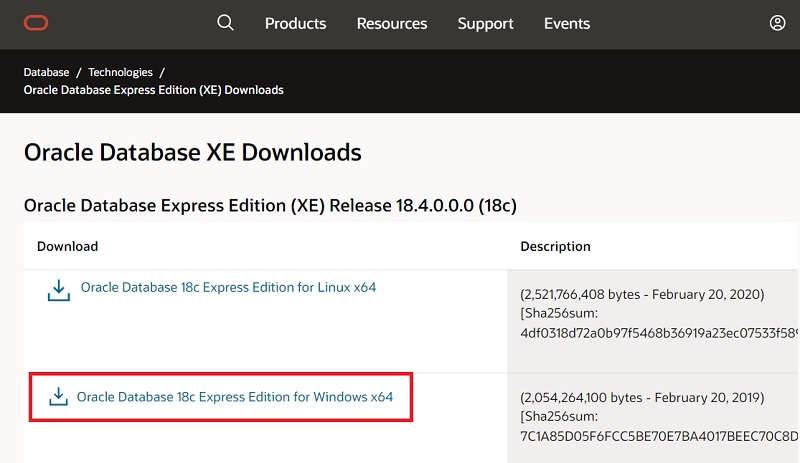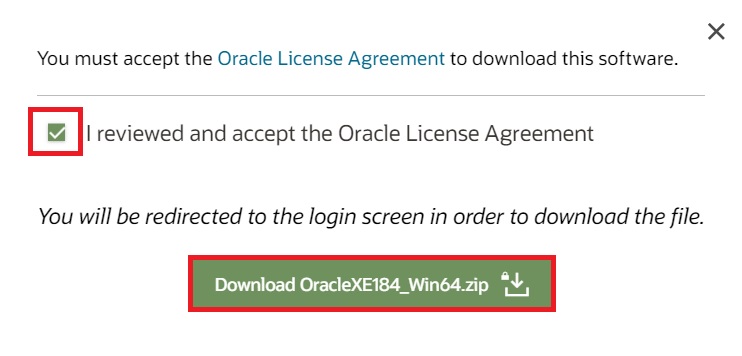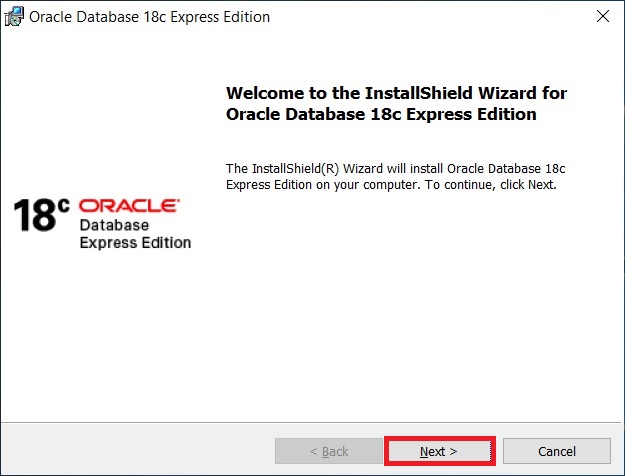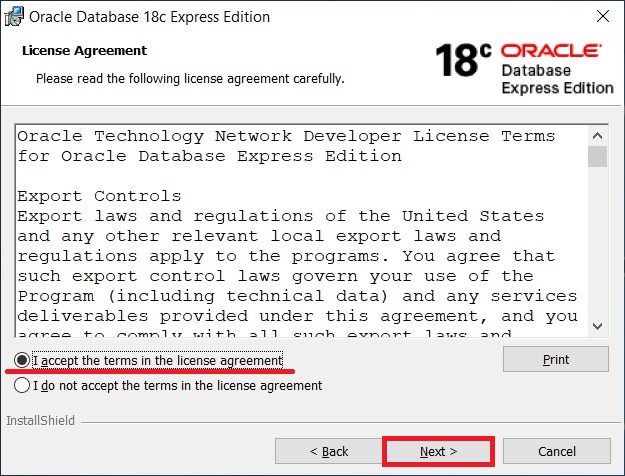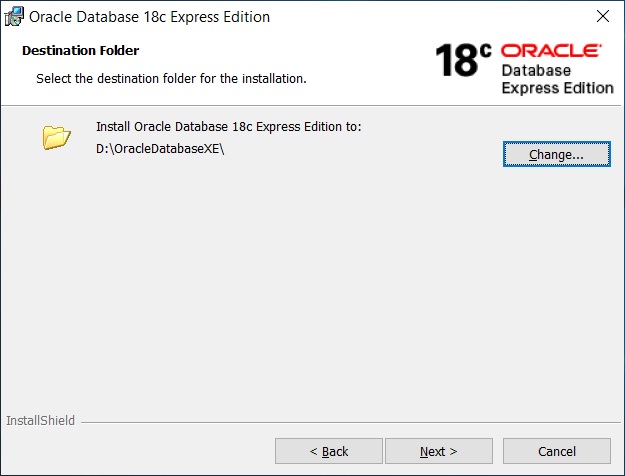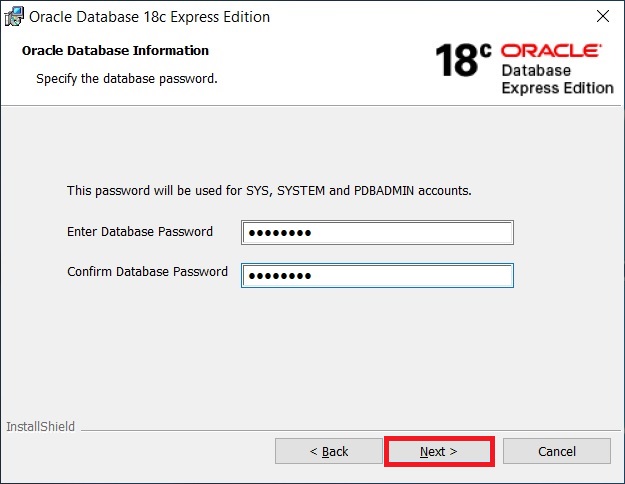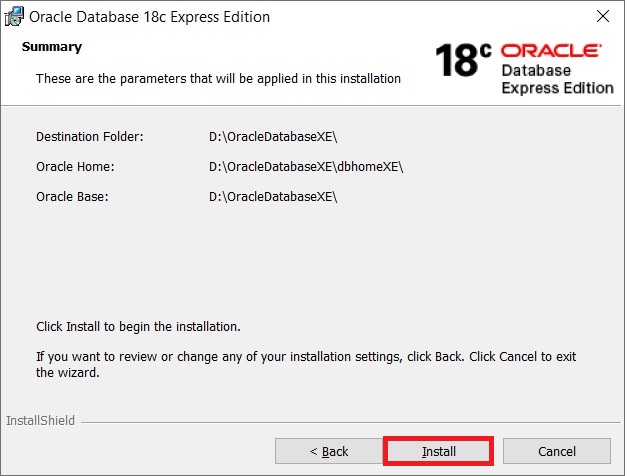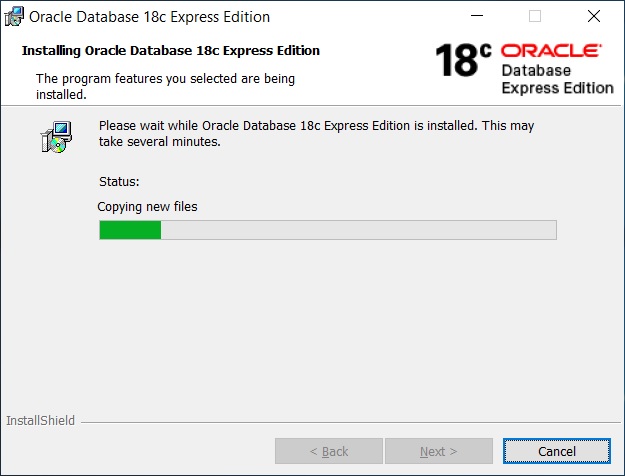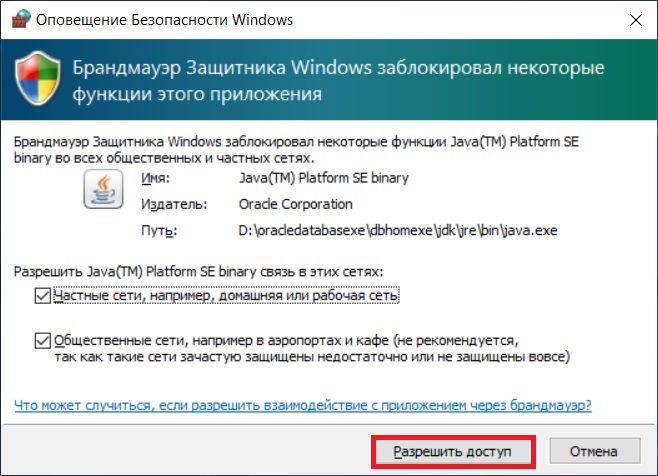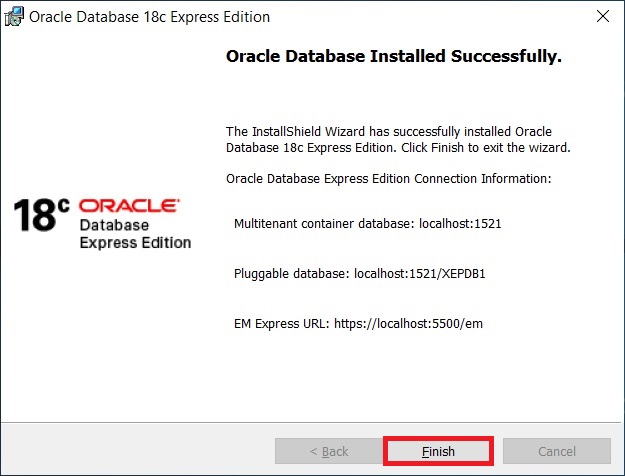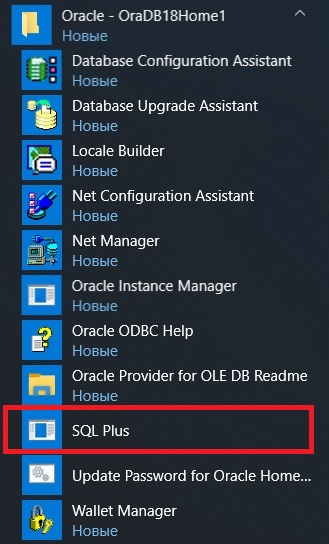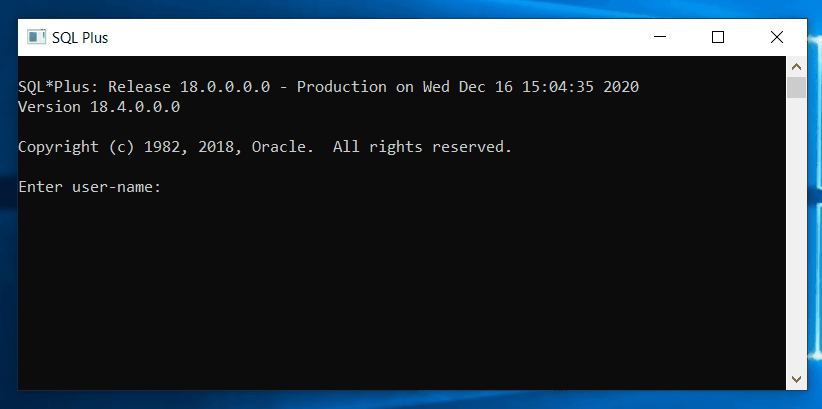Как установить oracle database
Установка Oracle Database 18c Express Edition на Windows
В посте описывается установка системы управления базами данных (СУБД) Oracle Database 18c Express Edition (XE) на операционную систему (ОС) Windows. В примере рассматривается Windows 10, но процесс актуален для всех версий ОС Windows начиная с Windows 7 (подробнее – ниже).
Рассмотрены следующие шаги:
1. Подготовка к установке
Проверяется, соответствует ли используемая операционная система минимальным требованиям для установки и работы Oracle Database 18c XE. Допустимы следующие версии ОС Windows:
Для установки требуется минимум 2 Гб оперативной памяти, минимум 8,5 Гб дискового пространства для СУБД Oracle, 2 Гб дискового пространства для хранения временных файлов, и обладание правами администратора.
Если системные требования соответствуют, то скачивается установочный файл. Oracle Database Express Edition (XE) распространяется бесплатно и установочный файл можно скачать с официального сайта Oracle – https://www.oracle.com/database/technologies/xe-downloads.html
Для скачивания на портале Oracle необходимо наличие учетной записи с паролем. При ее отсутствии осуществляется регистрация новой учетной записи.
Пройдя по ссылке, выбирается версия Oracle Database 18c XE для вашей операционной системы : Oracle Database 18c Express Edition for Windows x64. Запускается скачивание zip архива (OracleXE184_Win64.zip). Время скачивания может быть достаточно большим. Объем архива 1,9 Гб.
2. Установка СУБД
Распаковывается скачанный архив. Среди извлеченных файлов ищется и запускается файл, под названием setup.exe. Запустится окно установщика. Нажимаем Next.
Дается согласие с лицензионным соглашением (I accept the terms in the license agreement). Нажимаем Next.
Выбирается каталог, в который будет установлена СУБД Oracle Database 18с XE. Можно оставить каталог по умолчанию, или же выбрать собственный (для этого примера выбирается каталог E:\db\XE18c\ ). Нажимаем Next.
Далее указываются пароли для учетных записей SYS, SYSTEM и PDBADMIN, которые понадобятся для подключения к базе данных (БД) в дальнейшем.
На следующем шаге проверяется (и корректируется опцией Back в случае необходимости) правильность введенной ранее информации и нажимается Install. Это запускает процесс установки СУБД.
Во время установки система запрашивает разрешение на доступ к сетям от Java платформы. Доступ предоставляется установкой галочек в соответствующие чекбоксы и нажатием «Разрешить доступ». При отказе в доступе некоторые функции Oracle Database 18c XE не будут доступны.
Завершение установки зафиксирует в соответствующем окне необходимую информацию для подключения к установленной базе данных.
3. Подключение к СУБД
После установки необходимо произвести подключение к БД, что позволит проверить работоспособность Oracle Database 18c XE. Подключиться можно с помощью SQL Developer и с помощью командной строки – SQLPlus.
Запускается SQL Developer и нажимается зеленый + в левом верхнем углу
Вводятся необходимые данные для подключения.
Все данные указывались во время установки базы данных. Если подключение осуществляется под пользователем SYS необходимо забудьте в графе роль выбрать SYSDBA.
Нажимается кнопка «Connect». Если все указано правильно, то SQL Developer открывает окно, которое позволяет выполнять SQL запросы к выбранной базе данных.
Для подключения с помощью командной строки – SQLPlus запускается командная строка и набирается команда sqlplus / as sysdba, которая подключает к БД под пользователем SYS.
На этом установка и базовые настройки Oracle Database 18c Express Edition на ОС Windows завершены.
Как установить oracle database
Oracle Database and Oracle Grid Infrastructure installation software is available on multiple media, and can be installed using several options.
The Oracle Database software is available on installation media, or you can download it from the Oracle Technology Network website, or the Oracle Software Delivery Cloud portal. In most cases, Oracle Universal Installer provides a graphical user interface (GUI) to install the software. However, you can also use Oracle Universal Installer to complete silent mode installations, without using the GUI.
If you plan to use Oracle Restart or Oracle Automatic Storage Management, then you must install Oracle Grid Infrastructure for a standalone server before you install and create the database. Otherwise, you must manually register the database with Oracle Restart. For information about installing Oracle Grid Infrastructure, see
You may have to shut down existing Oracle processes before you start the database installation.
To install Oracle Database using the silent or response file installation method, without the GUI. It also explains how to clone an existing Oracle home. These methods are useful to perform multiple installations of Oracle Database.
To install the Oracle Database software:
If you are installing on a Primary Domain Controller (PDC) or a Backup Domain Controller (BDC), log on as a member of the Domain Administrators group.
Use the same installation media to install Oracle Database on all supported Windows operating systems.
Do not install Oracle Database 12 c software into an existing Oracle home.
Do not modify the Java Runtime Environment (JRE) except by using a patch provided by Oracle Support Services. Oracle Universal Installer automatically installs the Oracle-supplied version of the JRE. This version is required to run Oracle Universal Installer and several Oracle assistants.
If you encounter errors while installing the software, see for information about troubleshooting.
If you chose an installation type that runs Oracle Database Configuration Assistant in interactive mode, then you must provide detailed information about configuring your database and network.
If you need help when using the Oracle Database Configuration Assistant in interactive mode, click Help on any screen.
If you chose a default installation, Oracle Database Configuration Assistant does not run interactively.
Restarting your computer also removes the OraInstall date_time directory.
The following table lists the various screens displayed during an Enterprise Edition installation for Oracle Database 12 c :
Table 6-2 Oracle Universal Installer Windows
Configure Security Updates
Enter your e-mail address, preferably your My Oracle Support e-mail address or user name in the Email field.
You can select the I wish to receive security updates via My Oracle Support check box to receive security updates.
Enter your My Oracle Support password in the My Oracle Support Password field.
Select Installation Option
Create and configure a database: This option creates a new database along with sample schemas.
Install database software only: This option installs only the database binaries. To configure database, you must run Oracle Database Configuration Assistant after the software installation.
Upgrade an existing database: This option installs the software binaries in a new Oracle home. At the end of the installation, you can upgrade the existing database.
Desktop Class: Choose this option if you are installing on a laptop or desktop class system. This option includes a starter database and enables minimal configuration. This option is designed for those who want to quickly set up a database.
Server Class: Choose this option if you are installing on a server class system, such as when deploying Oracle in a production data center. This option enables more advanced configuration options. Advanced configuration options available using this option include Oracle RAC, Oracle Automatic Storage Management, backup and recovery configuration, integration with Enterprise Manager Cloud Control, and more fine-grained memory tuning, among many others.
Grid Installation Options
Single instance database installation: This option installs the database and the listener.
Oracle Real Application Clusters database installation: This option installs Oracle Real Application Clusters.
Oracle RAC One Node database installation: This option installs Oracle RAC One Node database.
Select Install Type
Select one of the following, then click Next :
Typical Install : This installation method is selected by default. It lets you quickly install Oracle Database using minimal input. It installs the software and optionally creates a general-purpose database using the information that you specify on this screen.
Advanced Install : This installation method enables you to perform more complex installations, such as creating individual passwords for different accounts, creating specific types of starter databases (for example, for transaction processing or data warehouse systems), using different language groups, specifying e-mail notifications, and so on.
Select Database Edition
Select Enterprise Edition or Standard Edition 2. Click Next
Specify Oracle Home User
Use Virtual Account User
The account is the Oracle Home User for Oracle Database Single Instance and Client installations. The account enables you to install Oracle Database, create, and manage database services without passwords.
Use Existing Windows User
The account can be a Windows Local User, Windows Domain User, Windows Managed Services Account (MSA), or a Windows Group Managed Services Account (gMSA). You must provide both the user name and password for a Windows Local or Domain User. For a Windows MSA, which is a managed domain account, only the user name is required. For a Windows gMSA, which is also a managed domain account, only the user name is required.
Create New Windows User
Provide the user name and password for the Windows Local User that you want Oracle Universal Installer to create. Confirm the password. The new user that is created is denied interactive logon privileges to the Windows computer. However, a Windows administrator can manage this account like any other Windows account.
Select Use Windows Built-in Account if you do not want to specify an Oracle Home User during installation. No user name or password is required and the Windows services for the Oracle home run as the LocalSystem or LocalService.
For Database Server installation, Oracle recommends that you use a standard Windows User Account (instead of Windows Built-in Account) or Virtual Account as the Oracle Home User for enhanced security.
Specify Installation Location
In the Software Location field, accept the default value or enter the Oracle home directory path in which you want to install Oracle components. The directory path must not contain spaces.
Note: This screen is available only with Advanced Installation.
Select Configuration Type
Select one of the following, click Next :
General Purpose / Transaction Processing: This is a starter database designed for general usage or transaction-heavy applications.
Data Warehousing: A starter database optimized to run Data Warehousing applications.
See the online Help provided by either Oracle Universal Installer or Oracle Database Configuration Assistant for a description of these preconfigured database types.
Specify Database Identifiers
Specify the following information, then click Next :
Specify the Global Database Name using the following syntax:
database_unique_name is the name of the database. It can contain a maximum of 30 characters as long as the first eight characters are unique and begin with an alphabetic character. The characters can include ASCII alphanumeric (A-Za-Zz0-9), underscore (_), dollar ($), and pound (#), no other special characters are permitted in a database name.
db_domain is the computer environment used for the database. It must contain no more than 128 characters (ASCII alphanumeric (A-Za-Zz0-9), underscore (_), and pound (#)), inclusive of all periods.
Note: Ensure that the combination of database name (first eight unique characters of database unique name), delimiter, and the database domain name does not exceed 128 characters.
database_unique_name is sales
db_domain is us.example.com
When you enter the Global Database Name, Oracle Universal Installer automatically populates the SID prefix with the database name. You can change this name in Advanced installation.
Oracle Universal Installer limits the SID to 12 alphanumeric characters and the SID cannot contain underscore (_), dollar ($), and pound (#).
Select the Create as Container database option to create the database as a multitenant container database (CDB) that can support one pluggable database (PDB). If you want Oracle Universal Installer to create a PDB when it creates the CDB, specify the PDB name in the Pluggable Database Name field.
The PDB name must be unique and must follow the database naming conventions.
To create additional PDBs and to manage PDBs, use Oracle Database Configuration Assistant.
Specify Configuration Options
Specify the following configuration details, then click Next.
Select the Enable Automatic Memory Management option to allow the database to automatically distribute memory between SGA and PGA. If you do not select this option, then the SGA and PGA must be sized manually.
This option enables you to select the character set used to store and process character data in the database. The choices are:
Use Unicode (AL32UTF8): The database character set is AL32UTF8 and the database can process most languages of the world.
Use OS character set (WE8MSWN1252): The database character set (WE8MSWN1252) is based on the language of the operating system.
Choose from the following list of character sets: This option enables the Select database character set drop down list.
The Create database with sample schemas option is not selected by default. However, you can select the option, to create the starter database with sample schema. If you create the database as a CDB with one PDB, then the sample schema is created as a PDB.
Note : By default, Oracle database is configured to include enhanced security settings.
Specify Database Storage Options
File System: Specify the database file location.
Oracle Automatic Storage Management.
Specify Management Options
This screen gives you the option to manage your database using Oracle Enterprise Manager Cloud Control. Select Register with Enterprise Manager (EM) Cloud Control and specify the following for Oracle Enterprise Manager Cloud Control configuration, and click Next :
OMS Host: This is the system name where the Management repository is running.
OMS Port: This is the Oracle Enterprise Manager port number to receive requests from the Management service.
EM Admin User Name: This is the user name to log in to Oracle Enterprise Manager.
EM Admin Password: This is the password to log in to Oracle Enterprise Manager.
Specify password of ASMSNMP user: This is the password for the ASMSNMP user configured in Oracle ASM, required only if you choose Oracle ASM as your database storage option.
Note: Oracle Enterprise Manager Database Express is always installed and configured by default irrespective of whether you register Oracle Enterprise Manager Cloud Control.
Specify Recovery Options
Select Enable Recovery to enable recovery using one of the following options:
Select File System to use a file system directory for the fast recovery area, and then specify the fast recovery area path in the Recovery Area location field.
Select Oracle Automatic Storage Management to use an Automatic Storage Management disk group for the fast recovery area.
Select ASM Disk Group
This screen is displayed only if you select Oracle Automatic Storage Management as your storage option.
Disk groups are created during the Oracle Grid Infrastructure installation. Disk groups are configured with the SYSASM privilege using asmcmd or SQL create diskgroup commands. An ASM disk group consists of multiple disk partitions.
The table in this screen displays existing disk groups created during the Oracle Grid Infrastructure installation. Select a disk group to use for database file storage.
Specify Schema Passwords
Enter and confirm passwords for the privileged database accounts: SYS, SYSTEM, and DBSNMP.
If you chose to create the database as a CDB, then Oracle Universal Installer also asks for the PDBADMIN password.
Note: Optionally, you can use the same password for all accounts. However, Oracle recommends that you specify a different password for each account. You must remember the passwords that you specify.
Perform Prerequisite Checks
This option checks if the minimum system requirements to perform the database installation are met.
Note: Oracle recommends that you use caution in checking the Ignore All option. If you check this option, then Oracle Universal Installer may not confirm that your system can install Oracle Database successfully.
See Also: for information about the system requirements.
Note: You can save all the installation steps into a response file by clicking Save Response File. Later, this file can be used for a silent installation.
This screen then displays the status information for the configuration assistants that configure the software and create a database. When the message is displayed after Database Configuration Assistant process, click OK to continue.
This screen is shown automatically when all the configuration tools are successful.
Установка Oracle Database 18c Express Edition (XE) на Windows 10
Всем привет! В этом материале представлена подробная инструкция по установке Oracle Database 18c Express Edition (XE) на операционную систему Windows 10.
Ранее, в материале «Знакомство с Oracle Database Express Edition (XE)», мы поговорили о том, что это за система и в каких случаях ее можно использовать, сегодня мы продолжим разговор, в частности подробно рассмотрим процесс установки Oracle Database 18c Express Edition (XE) на операционную систему Windows 10.
Однако, перед тем как переходить непосредственно к процессу установки, необходимо сначала ознакомиться с требованиями, которые предъявляются Oracle Database XE к оборудованию и окружению, где будет устанавливаться данная система, так как для корректной ее работы требуются определенные ресурсы и программное обеспечение.
Системные требования Oracle Database 18c Express Edition (XE)
Oracle Database XE поддерживается в следующих версиях операционных систем Windows (только x64):
Кроме этого требуется:
Пошаговая установка Oracle Database 18c Express Edition (XE) на Windows 10
Сейчас мы рассмотрим все шаги, которые необходимо выполнить, чтобы установить Oracle Database 18c Express Edition (XE) на Windows 10.
Шаг 1 – Скачивание установочного дистрибутива
Первое, что нужно сделать – это скачать установочный дистрибутив Oracle Database 18c Express Edition.
Как Вы, наверное, уже знаете, эта редакция распространяется бесплатно, поэтому ее можно скачать абсолютно свободно с официального сайта Oracle, единственное, на сайте необходимо будет зарегистрироваться, но в этом нет ничего сложного, обычная регистрация.
Итак, переходим на страницу загрузки Oracle Database XE на официальном сайте, вот она
Далее, нажимаем на ссылку «Oracle Database 18c Express Edition for Windows x64».
После этого соглашаемся с условиями, отметив соответствующую галочку и нажимаем на кнопку «Download OracleXE184_Win64.zip», если Вы еще не авторизованы на сайте, Вас перенаправит на страницу авторизации (где можно и зарегистрироваться), а если Вы уже авторизованы, то сразу начнется процесс загрузки.
В результате у Вас должен загрузиться ZIP-архив «OracleXE184_Win64.zip» размером около 2 гигабайт, в данном архиве находятся все необходимые файлы для установки Oracle Database 18c Express Edition.
Шаг 2 – Распаковка ZIP-архива и запуск программы установки
После того, как архив загрузится, его необходимо распаковать и запустить файл «setup.exe», в итоге должна запуститься программа установки.
В окне приветствия нажимаем «Next».
Шаг 3 – Принятие условий лицензионного соглашения
Далее нам необходимо прочитать и согласиться с условиями лицензионного соглашения, отмечаем пункт «I accept the terms in the license agreement» и жмем «Next».
Шаг 4 – Выбор каталога для установки
Затем нужно будет указать каталог, в который будет установлен Oracle Database 18c Express Edition (XE), хотя можно оставить и по умолчанию, я для примера выбрал папку OracleDatabaseXE на диске D.
Примечание! Не выбирайте каталог, в названии которого есть пробелы.
Нажимаем «Next» для перехода к следующему шагу.
Шаг 5 – Пароль администратора
На данном шаге нам необходимо придумать и ввести пароль для системных учетных записей: SYS, SYSTEM и PDBADMIN, запомните данный пароль, так как с помощью именно этих учетных записей мы будем осуществлять свое первое подключение к серверу.
Вводим и нажимаем «Next».
Примечание! Oracle рекомендует, чтобы пароль состоял из не менее 12 символов, содержал как минимум 1 символ верхнего регистра, 1 символ нижнего регистра и 1 цифру 6.
Шаг 6 – Начало процесса установки
Все готово для установки, нажимаем «Install».
Установка займет определенное количество времени, у меня процесс занял, наверное, минут 30.
В процессе может появится окно «Оповещение безопасности Windows», в данном случае ничего страшного не происходит, просто система запрашивает разрешение на доступ к сетям от Java платформы.
Нажимаем «Разрешить доступ».
Шаг 7– Завершение процесса установки
Установка будет завершена, когда появится следующее окно, в котором будет представлена информация для подключения.
Запоминаем данную информацию, в частности базу данных по умолчанию (Pluggable Database – PDB), в Oracle Database 18c Express Edition (XE) база данных по умолчанию называется – XEPDB1
Шаг 8 – Проверка подключения к серверу
Oracle Database 18c Express Edition (XE) установлен, теперь, чтобы проверить работу, давайте подключимся к серверу стандартной консольной утилитой «SQL Plus».
В меню Пуск появится много различных ярлыков для запуска программ для работы с Oracle Database XE, включая ярлык SQL Plus.
Запускаем данную утилиту.
Заметка! Если Вас интересует язык SQL, то рекомендую почитать книгу «SQL код» – это самоучитель по языку SQL для начинающих программистов. В ней язык SQL рассматривается как стандарт, чтобы после прочтения данной книги можно было работать с языком SQL в любой системе управления базами данных.
Затем вводим имя пользователя, например, SYSTEM и пароль (это именно тот пароль, который Вы придумывали в процессе установки, при вводе он не будет отображаться).
Если никаких ошибок в процессе подключения не выскочило, значит, все хорошо.
Таким образом, мы установили Oracle Database 18c Express Edition (XE) на операционную систему Windows 10.
На сегодня это все. В следующем материале мы поговорим о том, как подключиться к базе данных Oracle Database XE с помощью инструмента Oracle SQL Developer, а также как писать и выполнять SQL запросы, используя данную программу, поэтому следите за выходом новых статей в моих группах в социальных сетях: ВКонтакте, Facebook, Одноклассники, Twitter и Tumblr. Подписывайтесь, и Вы не пропустите выход нового материала!